[ad_1]
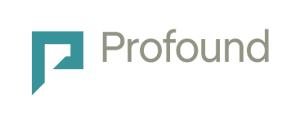 Let’s explore the different search functionalities available on Profound, one of the largest and most authoritative market intelligence services available. This unique platform allows you to purchase the exact information you need—down to the section, chapter, table, or chart—so you can access high-quality market data at a much lower cost than the price of full syndicated market research reports.
Let’s explore the different search functionalities available on Profound, one of the largest and most authoritative market intelligence services available. This unique platform allows you to purchase the exact information you need—down to the section, chapter, table, or chart—so you can access high-quality market data at a much lower cost than the price of full syndicated market research reports.
Efficient search capabilities are vital on a platform like Profound, which houses an extensive collection of over one million reports from hundreds of leading market research firms. To help you find the specific research you need quickly and easily, Profound provides two advanced search options. This article provides an overview to help you optimize your search experience on Profound and learn valuable tips and tricks to save you time.
Types of Search Available on Profound
Traditional Keyword Search
With this familiar option, you can simply type a phrase into the search box to get started. In addition, you can refine your results by adding or removing filters to narrow down your search to a specific date range, publisher, location, or industry.
Traditional keyword search uses Boolean logic to help you expand or limit your search parameters.
For example:
- AND: Narrows a search by combining terms
- OR: Broadens a search to include results that contain either of the words you’re looking for
- NOT: Narrows a search by exclusion
- Quotations: Narrows results to find information containing this at exact wording
Search operators and filters allow you to search for highly specific phrases, whether you need a revenue forecast for freeze-dried pet food in the US, or historical data on small wind turbines.
See Profound’s Quick Reference Guide for more detailed information about using search operators and filters in keyword search.
Top Feature: Keywords in Context
One of Profound’s most popular features is Keywords in Context. This helpful feature allows you to preview the parts of a report that contain your search terms, so you can be sure you are buying the right piece of content before you make a purchase.

Profound highlights each search term with a different color and provides a word count, so you can easily see how often the term appears in the text. You can click on any mention of your search term, and you’ll see every mention of it within the report.

“Keywords in Context is very effective,” explains Suzanne Vyse, Senior Training & Applications Consultant at Profound. “Clients love it. They can see exactly where to go in a report.”
AI-Powered Search
In addition to keyword search, you have the option to use an AI-powered search to see what other results will appear using a different algorithm. This option caters to users who are more comfortable with natural language search and takes advantage of cutting-edge, award-winning technology.
Click the toggle to turn on the AI-powered search option. Type your queries into the search bar using natural, everyday language. You can ask questions like:
- “What are the key factors driving growth of the pharmaceutical packaging market?”
- “What is the forecasted value of the US pet grooming?
Latest Enhancement: Top Matching Sections
We have upgraded the AI-powered search on Profound to include “Top Matching Sections.” On the search results page, click on the “Top Matching Sections” dropdown to reveal the most relevant sections related to your query.
Suppose you’re exploring trends in machinery leasing, particularly in relation to the Internet of Things. With Profound’s AI-powered search, you can simply “search like you speak” and type in your specific market research question: “How will predictive maintenance transform industrial equipment leasing?”
This search not only retrieves several pertinent reports but also highlights the Top Matching Sections within these reports that make them relevant. For instance, you can quickly spot that there is a section (S8.1 Predictive Analytics) that may be precisely the section you need. By clicking into that report, you can then add just that section to your cart. This is one way Top Matching Sections can help you purchase the exact information you need, quickly and easily.

Tips and Tricks for Search
Email or Print Report Abstracts
It can be helpful to know that you can email or print abstracts for most publishers’ reports on Profound along with the Table of Contents and Keywords in Context.
Click on the print or email links when you are viewing a Product Detail page, or viewing a list of titles on your results page.

Choose what specifically you’d like to include with your email, along with recipient, subject line and optional personal note. Then, click “send.”

The TOC will arrive as an HTML attachment. Open the attachment, and you’ll see the abstract link at the top of each TOC.
Send a Profound Search to a Colleague
You can also send a colleague all the results of a search you’ve done on Profound. This allows the recipient to browse all results, view TOCs, and Keywords in Context, and purchase the content they need.
Your colleague must have a Profound login to use this feature. To begin, simply perform a search as you normally would on Profound. Once your search results are displayed, click on “Share This Search” under the “Resources” section on the left side of the page.

You’ll then see a pop-up with a URL you can copy & paste into an email, instant messaging system, or document. Click on OK to close the box once you’ve copied the URL:

Remember, the recipient of the URL must have their own Profound login to view the results.
Get Your Questions Answered
Have additional questions? Don’t hesitate to reach out to your account manager for more information or to set up a training session. We welcome your feedback and thoughts on Profound’s different search capabilities.
If you are not yet a client of Profound, we encourage you to schedule a demo to see this award-winning platform for yourself.
[ad_2]
Source link
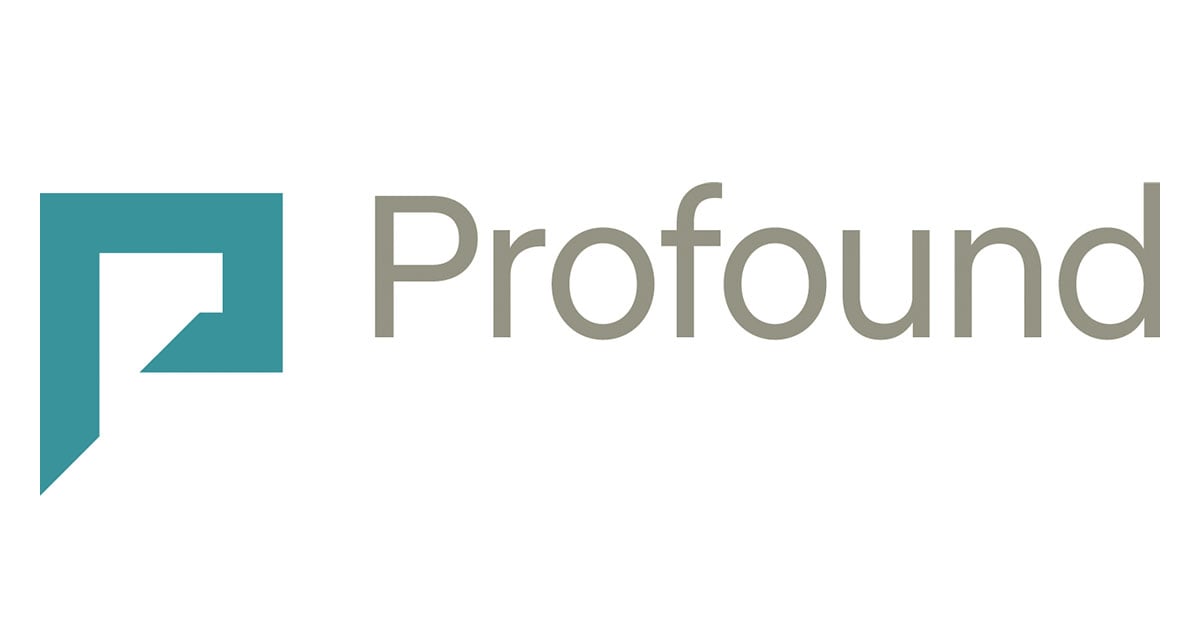

Leave a Reply